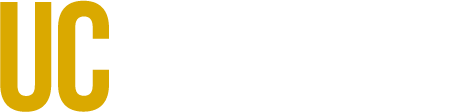Overview
Provide a short introduction (1-3 sentences) to your project or initiative.
Welcome to your new site!
Your front page and footer have a few placeholder widgets that you can edit and customize with your own information.
Here's how to personalize your new OpenScholar website in seven easy steps:
- Edit the callout banner widget above and replace the text and background image (recommended dimensions: 1920x1280 pixels).
- Edit the text widget above and replace the text with your own overview statement.
- Edit the text widget in the footer and replace the contact info with your own details.
- Edit the Follow Us widget in the footer and add your own social links (or remove the widget, if you don't have any).
- Go to the About, Activities, and Resource pages and add a few sentences about each of these topics. You can expand them with details and subpages later.
- Go to the People page and add profiles of leadership and team members. You can build a basic listing with names and job titles and add photos later.
- Add at least one News story (you can announce the launch of this new site!), and remove the note at the top of the News & Events page. News and events will automatically appear on that page and the front page.
For more information about editing content on OpenScholar sites, see Content Apps and Widgets. Bookmark our help site and training videos to learn about all the features available to you.
Lastly, remove this Custom Text/HTML widget from the homepage, or edit it and replace the text with more highlights of your project's purpose and activities.